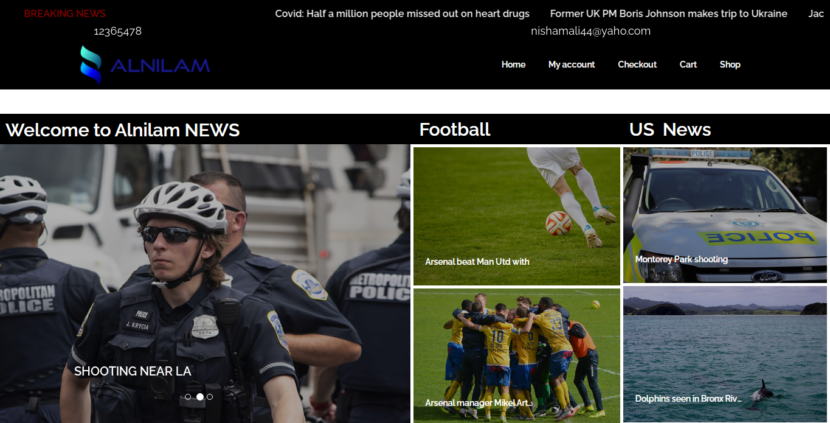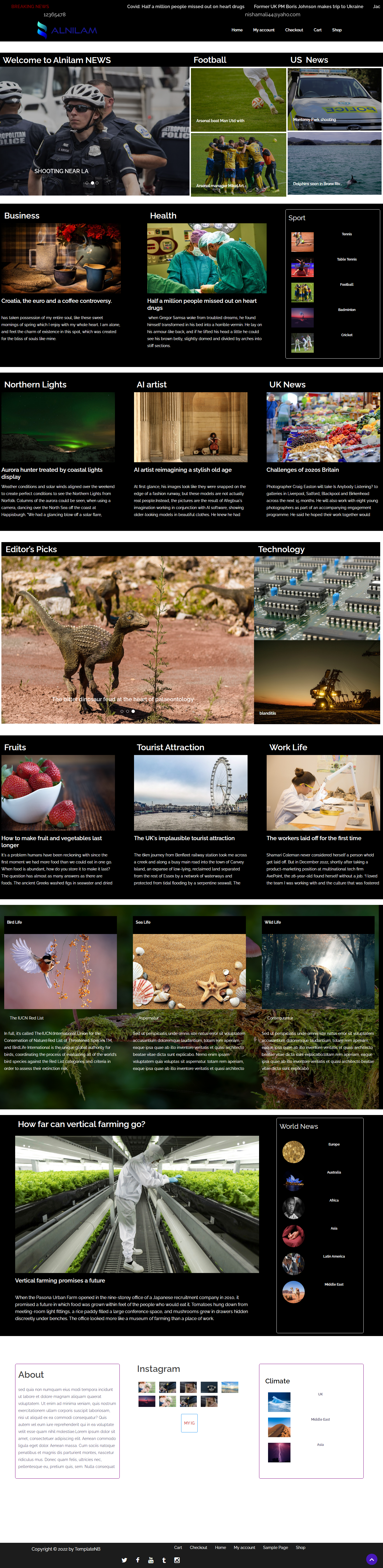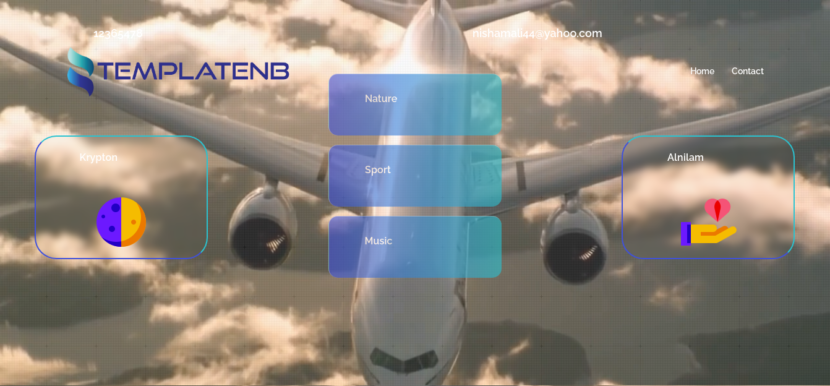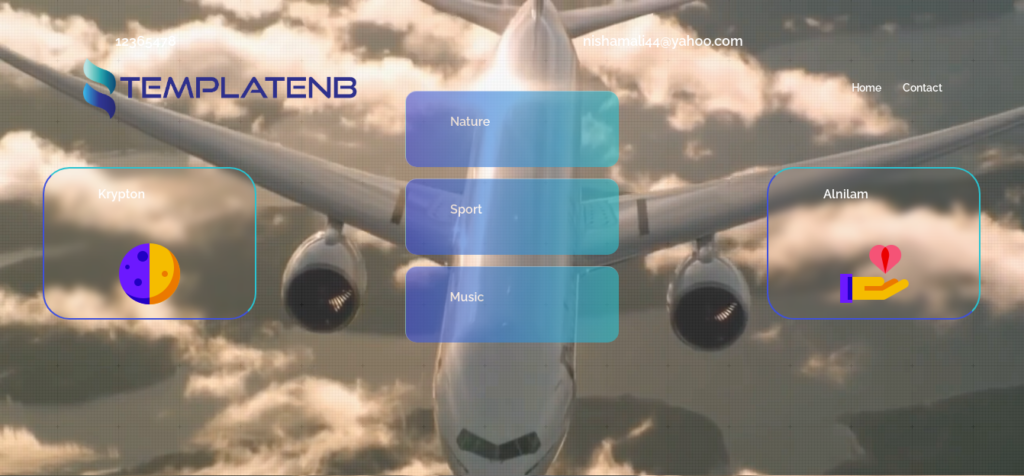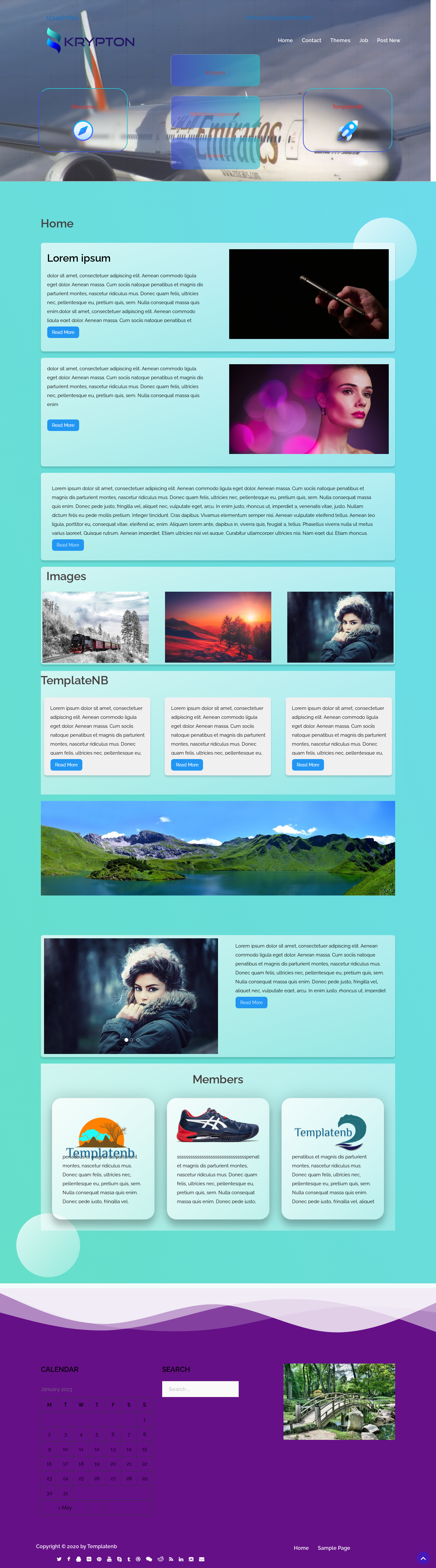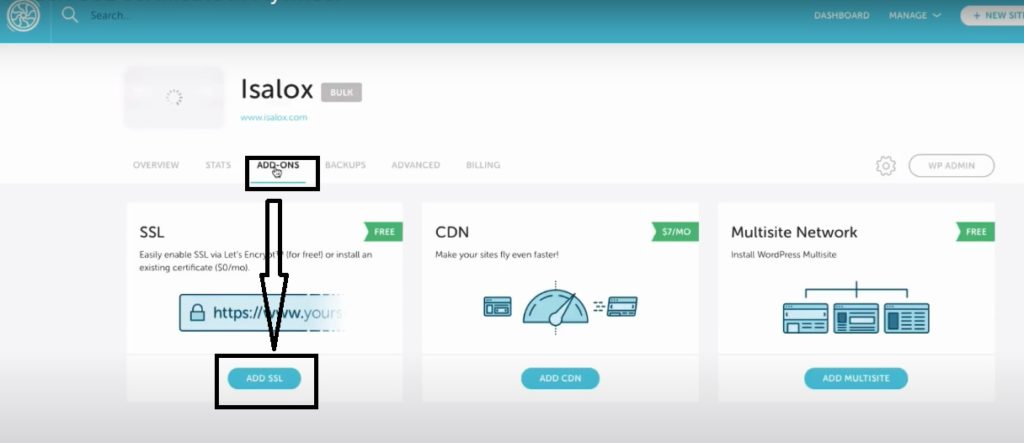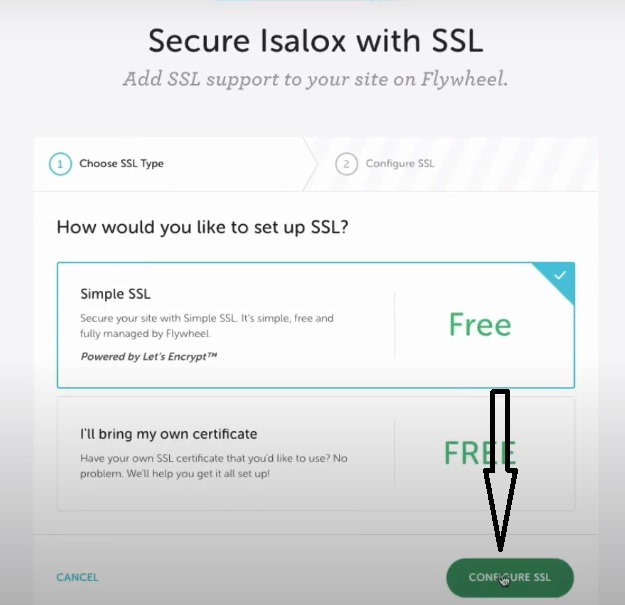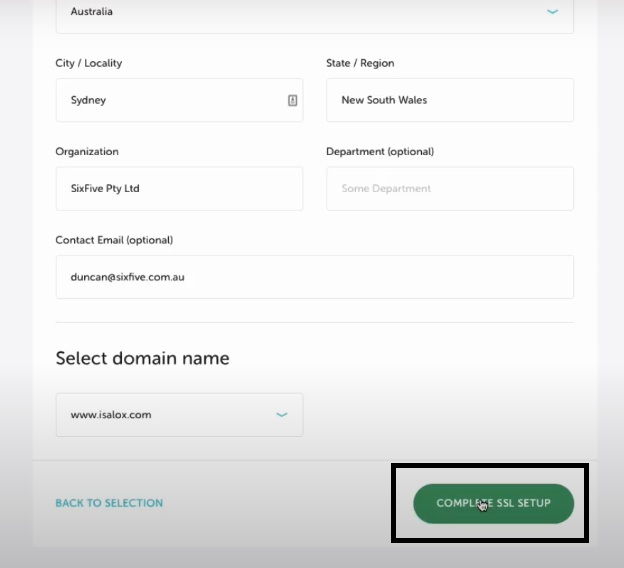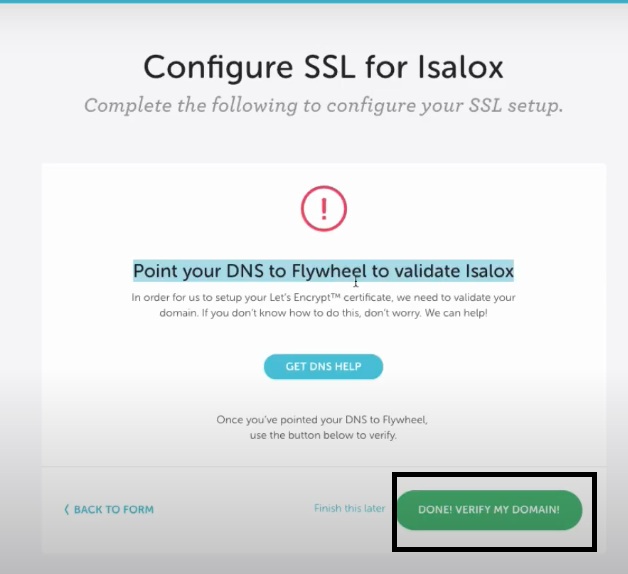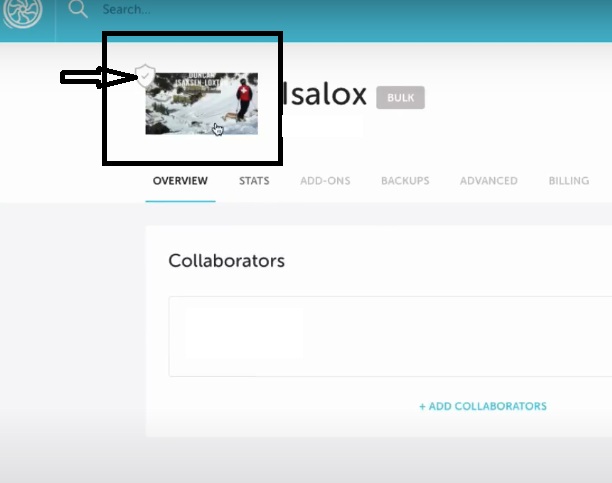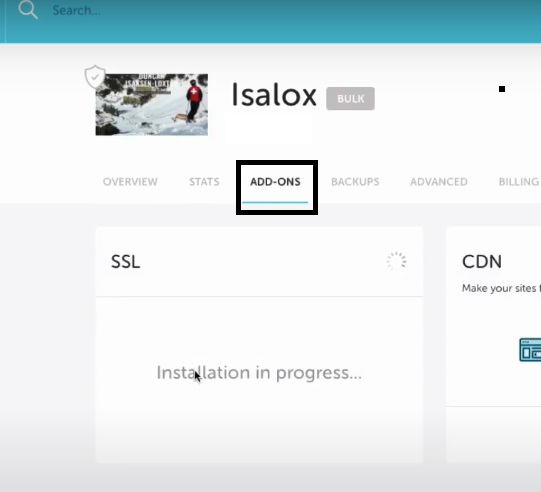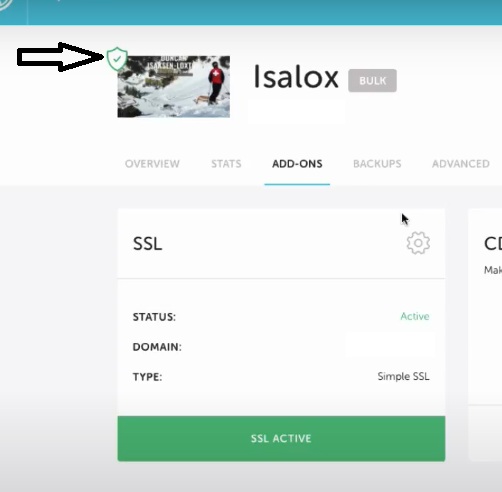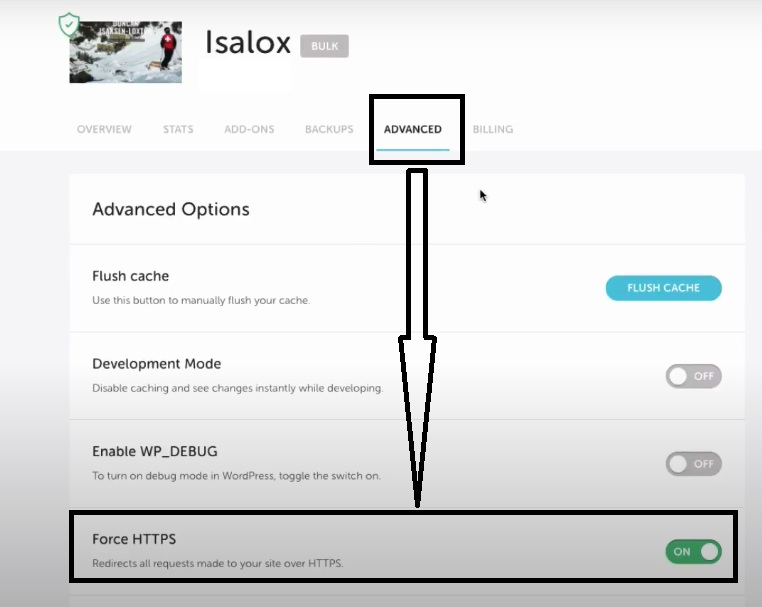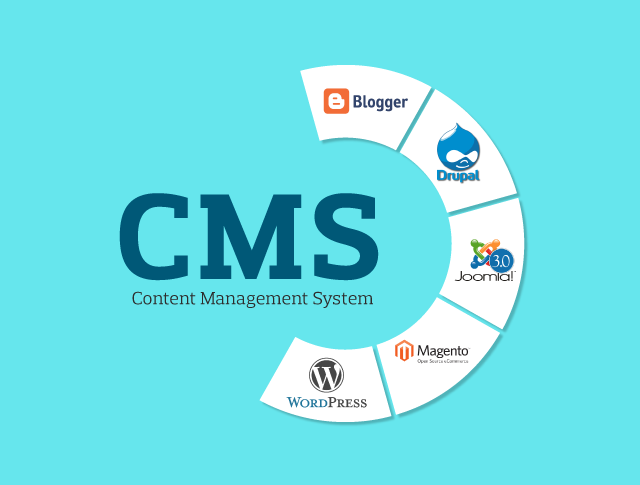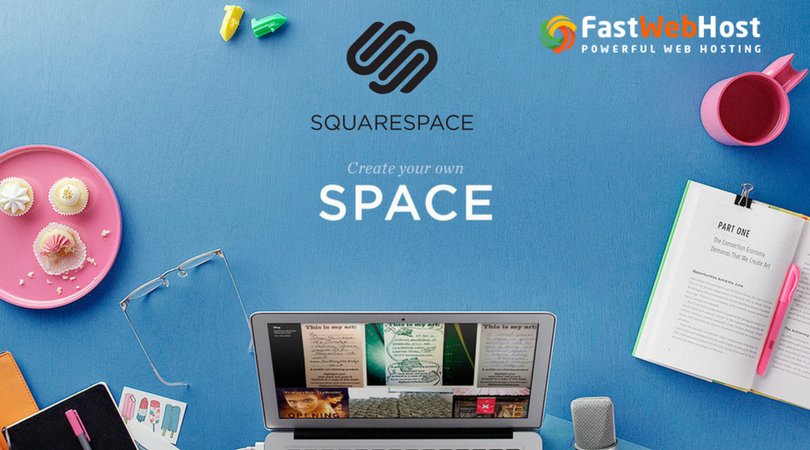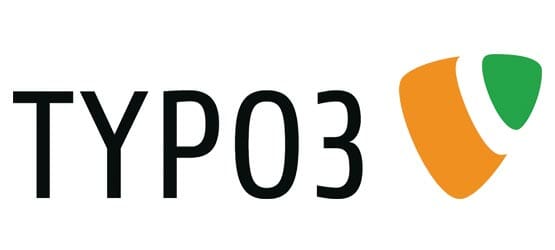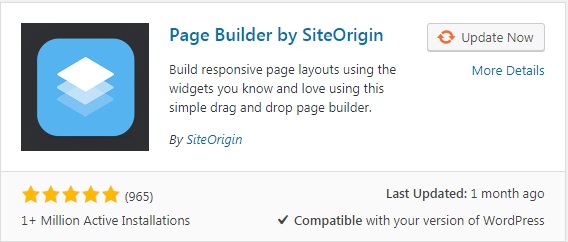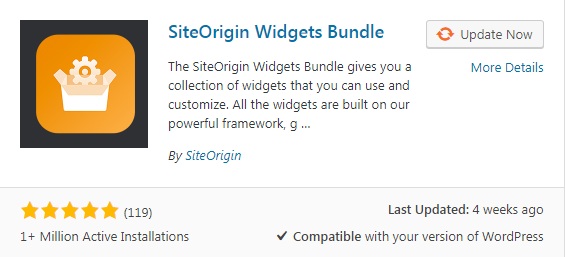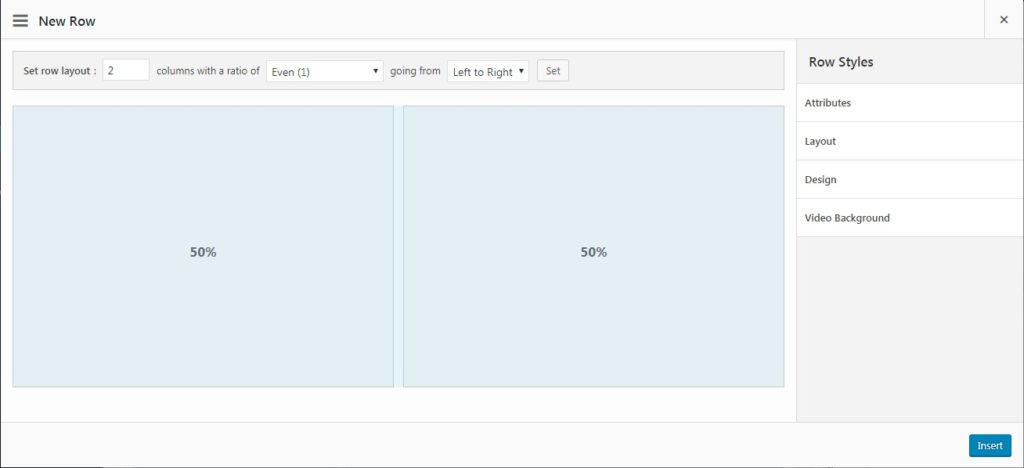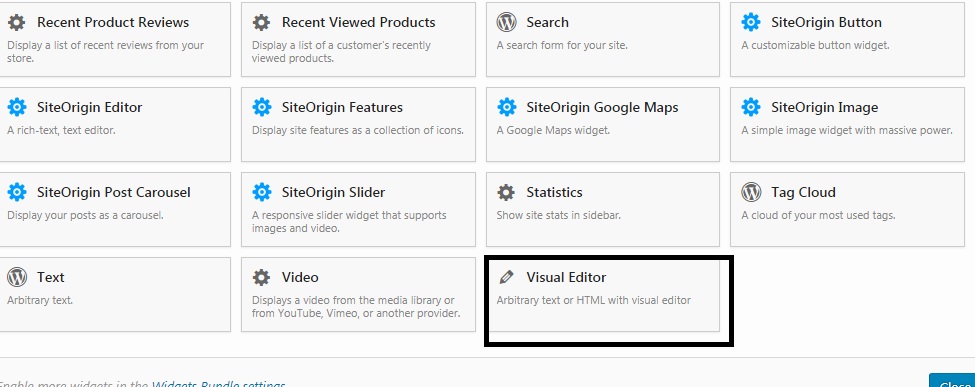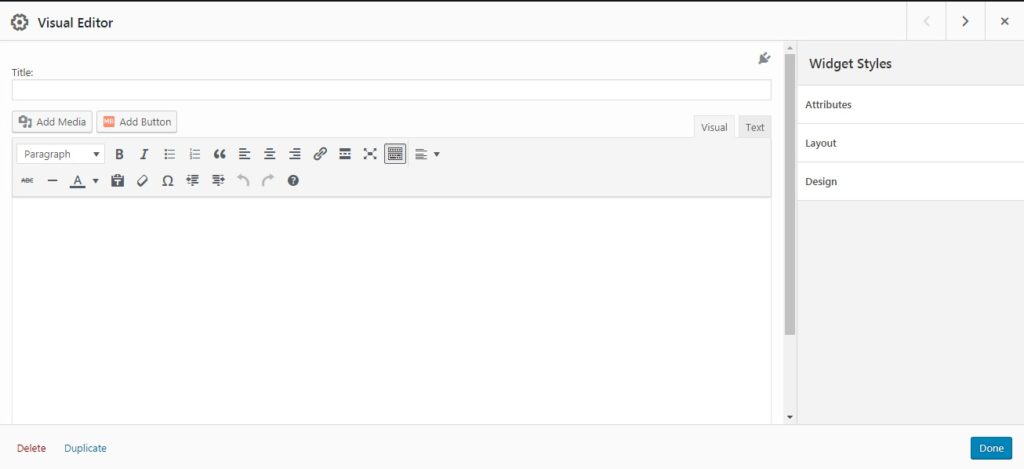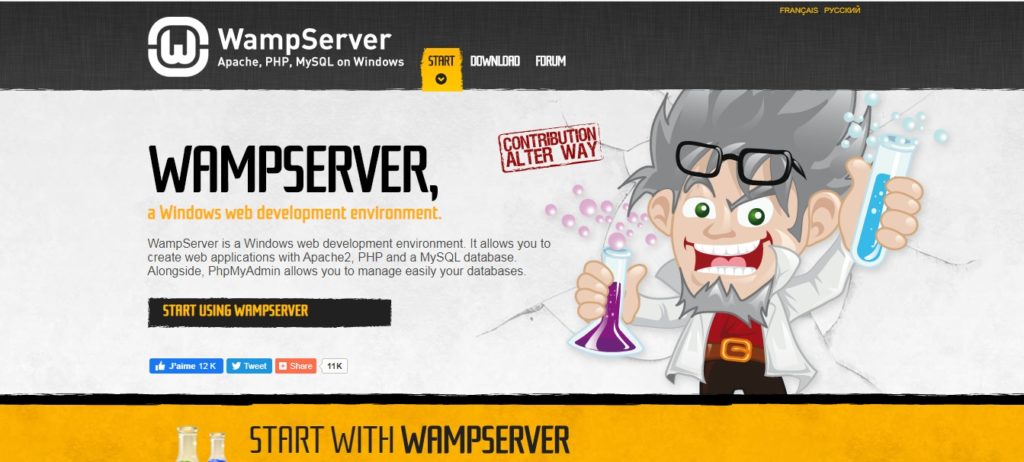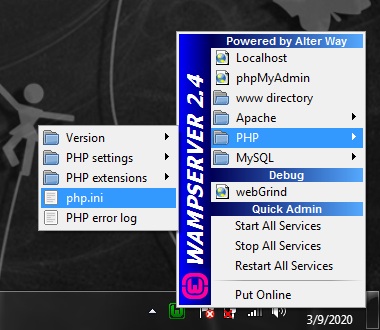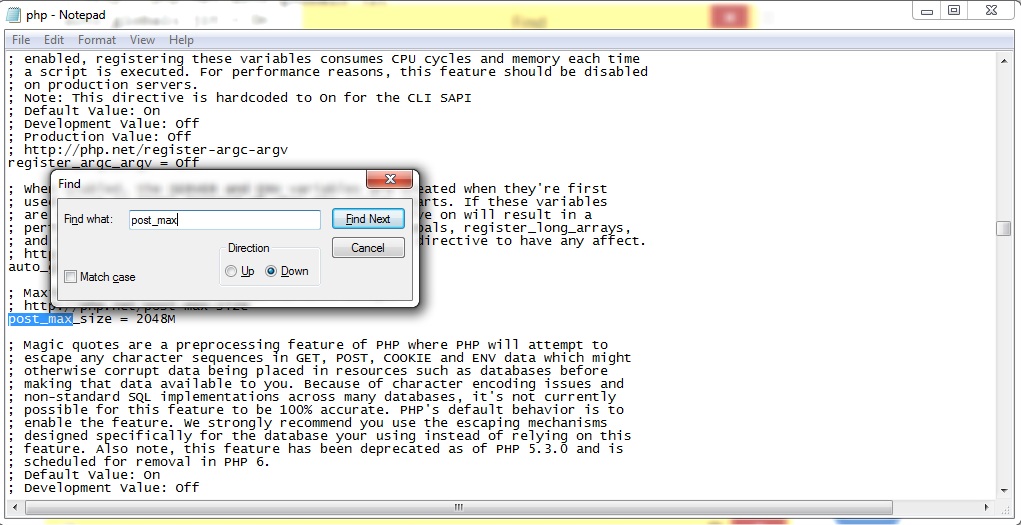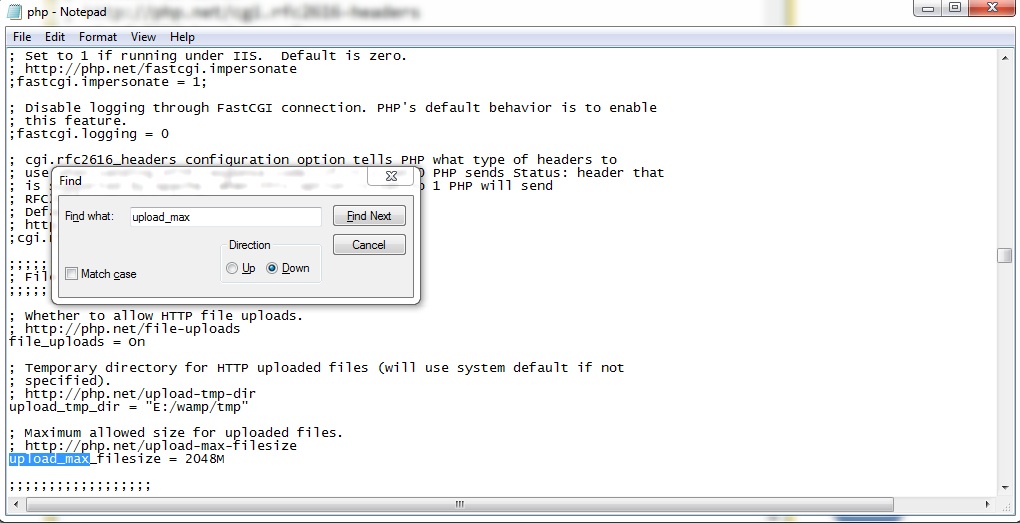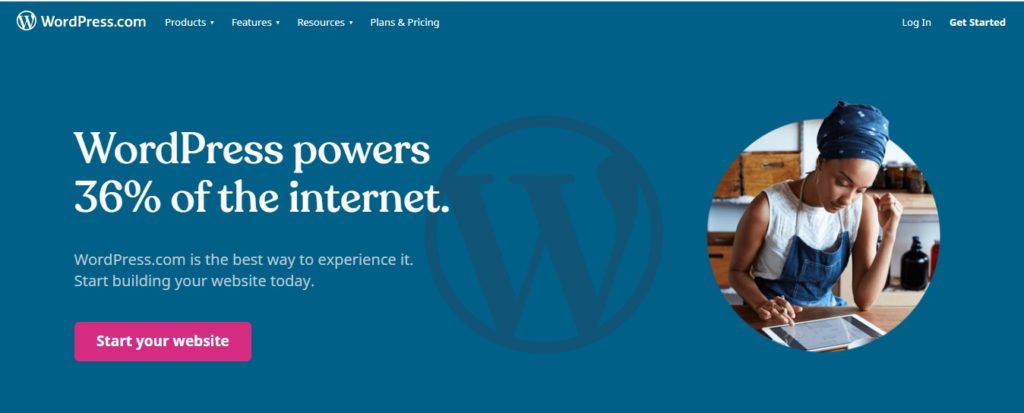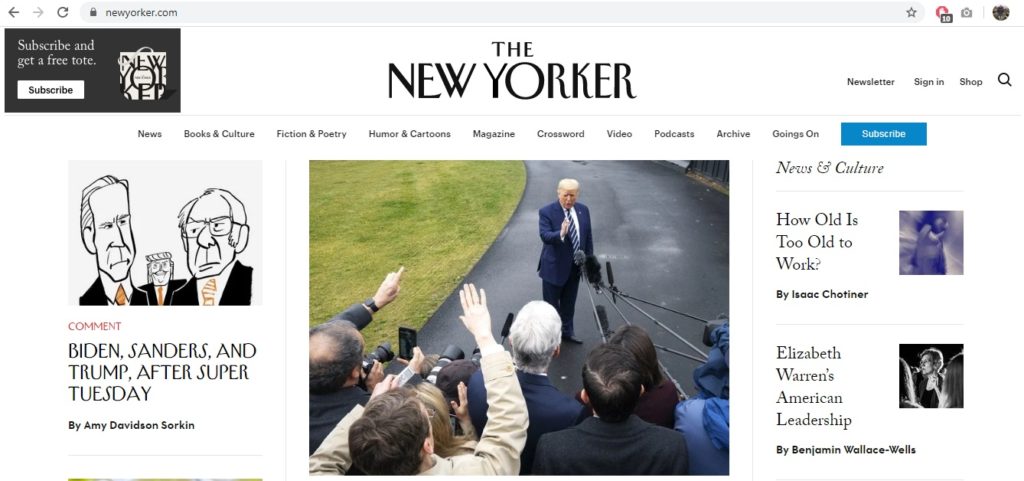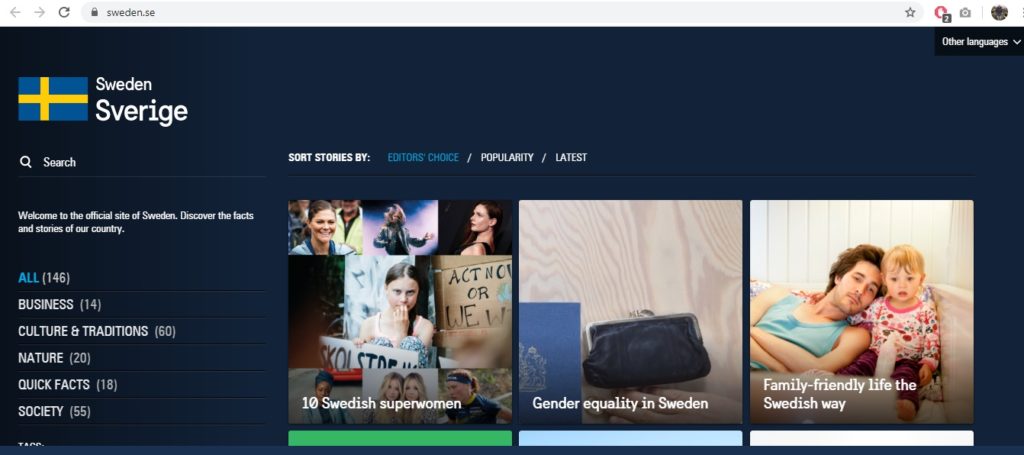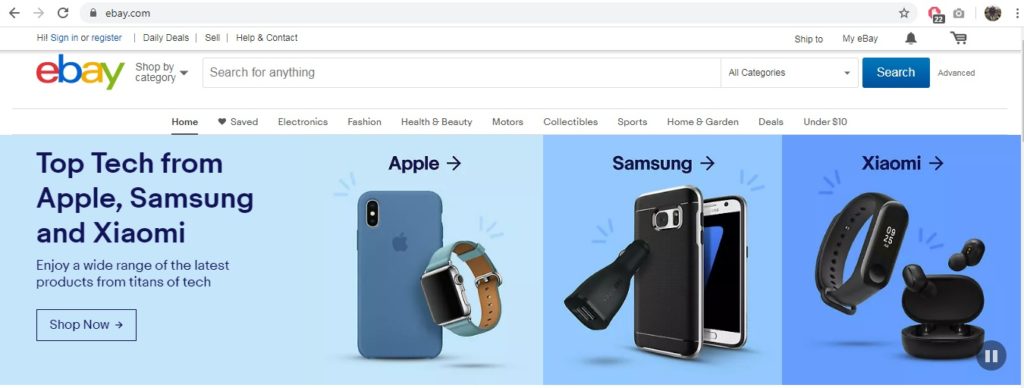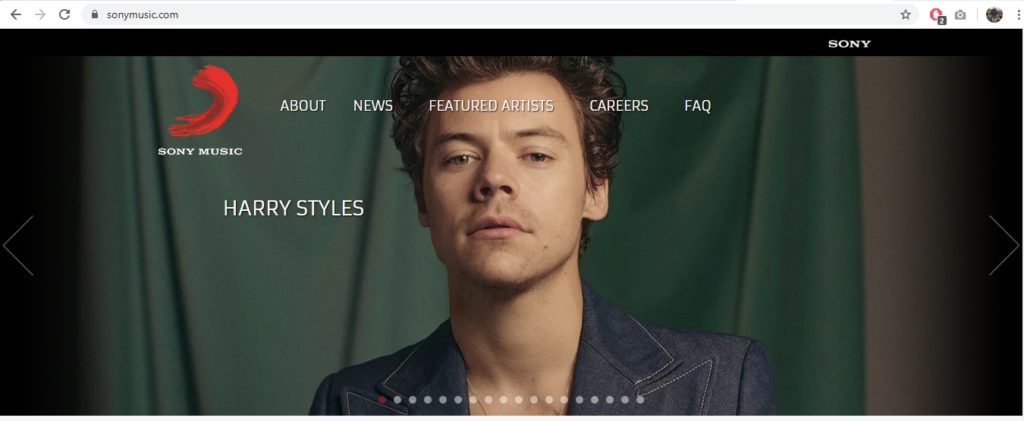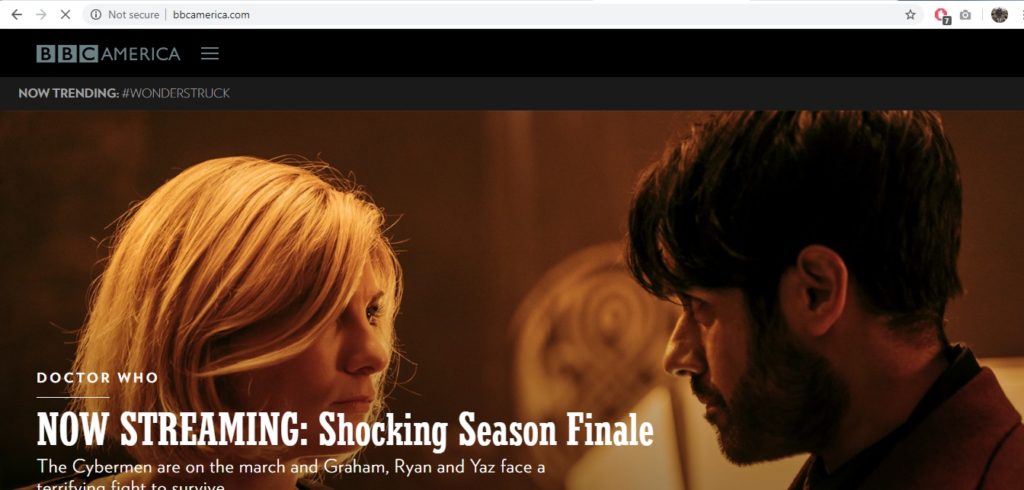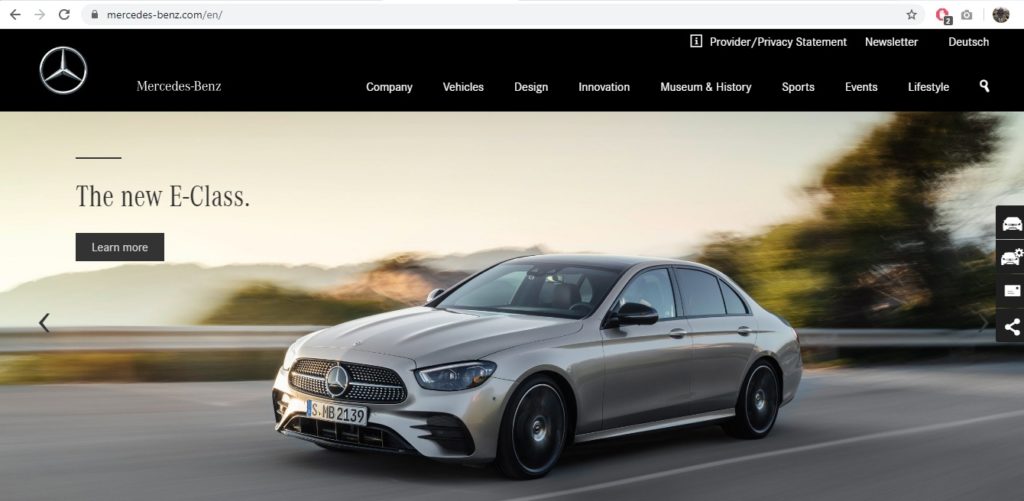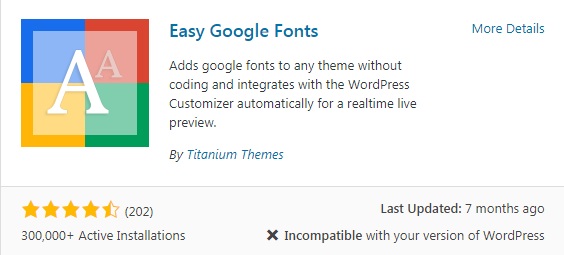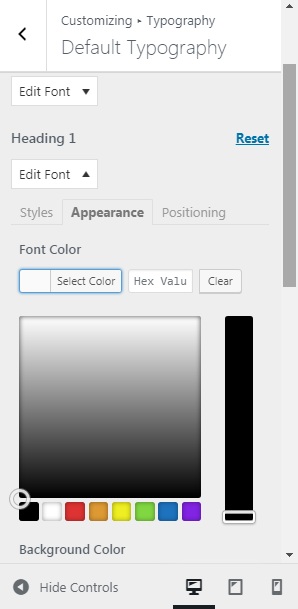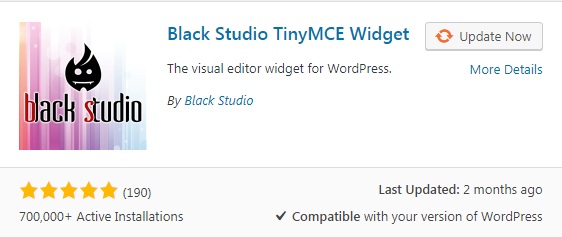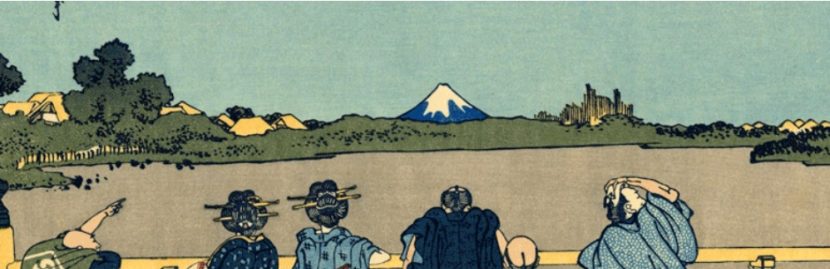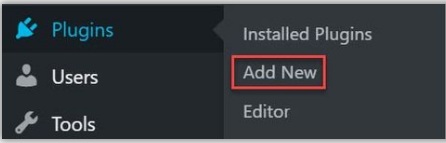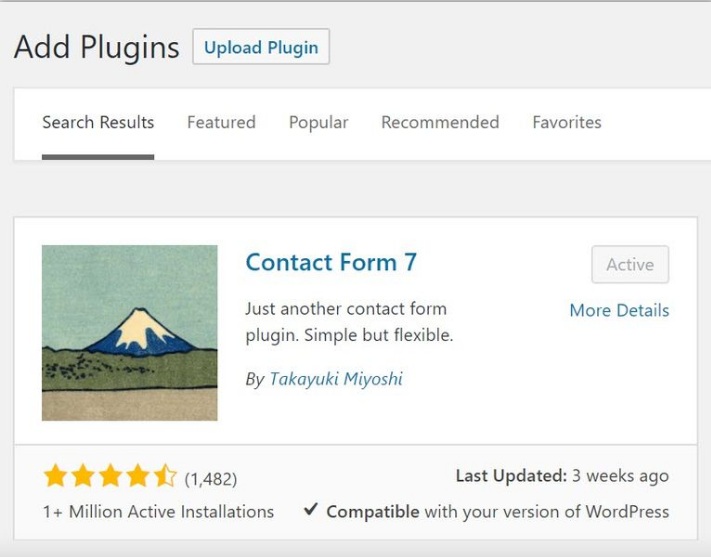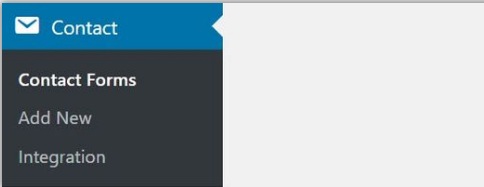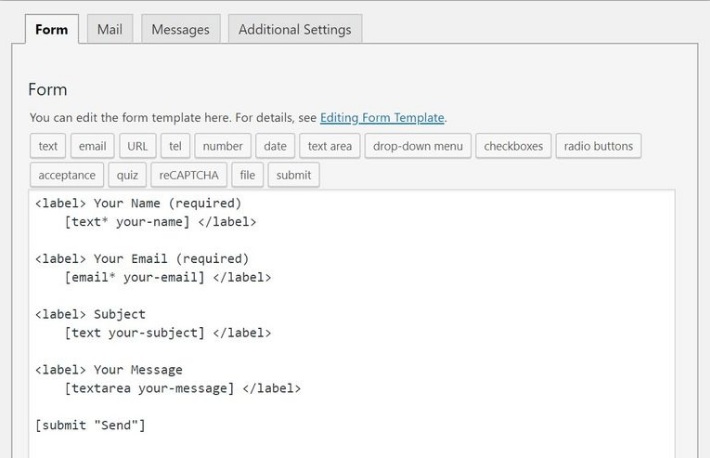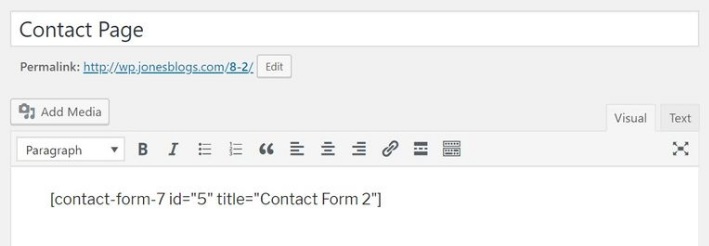News Mag WordPress Theme
News Mag WordPress Themes
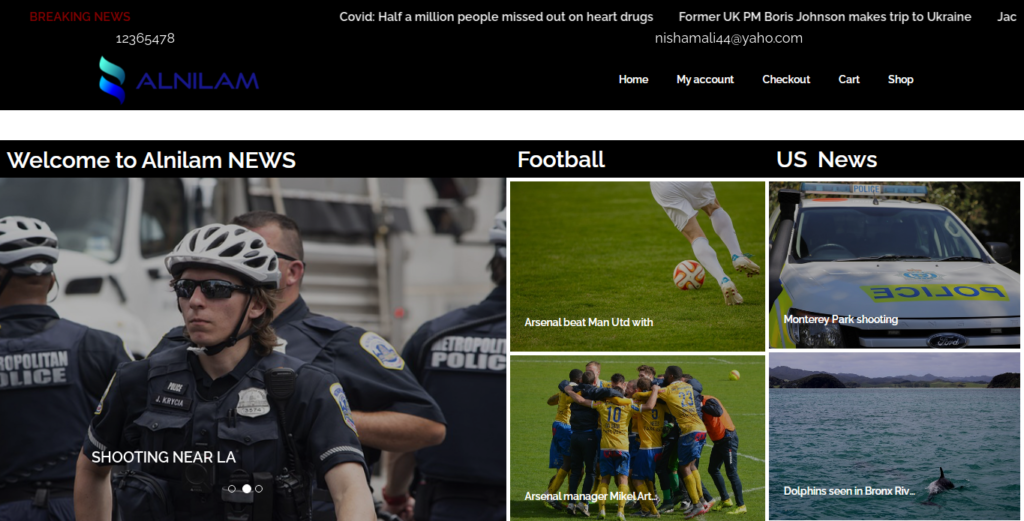
News Mag themes
News Mag is a type of WordPress theme designed specifically for creating news and magazine-style websites. It typically features a layout that is optimized for showcasing articles and content, along with customization options for the header, navigation menu, and other design elements. The theme often includes built-in features that are essential for news and magazine-style websites, such as featured posts, category-based content organization, and a clean, easy-to-read typography style.
It is also often optimized for search engines and designed to be fast and responsive, ensuring that your website will look great on any device. News Mag themes are a popular choice for bloggers, journalists, and publishers who want to create a professional-looking online presence for their news and magazine content. They provide an easy-to-use platform for creating and organizing articles and other types of content, and the customization options allow you to tailor the look and feel of your website to your specific needs.
Why people prefer Alnilam Mag
1. Content-focused Design: News Mag themes are designed specifically for news and magazine-style websites, with a layout optimized for showcasing articles and other content.
2. Built-in Features: News Mag themes often include built-in features essential for news and magazine websites, such as featured posts, category-based content organization, and a clean typography style.
3. Search Engine Optimization: News Mag themes are often optimized for search engines, helping to improve the visibility and discoverability of your website.
4. Responsiveness: News Mag themes are designed to be fast and responsive, ensuring that your website will look great on any device and provide a seamless user experience.
5. Customization Options: News Mag themes often offer customization options for the header, navigation menu, and other design elements, allowing you to tailor the look and feel of your website to your specific needs.
6. Ease of Use: News Mag themes are easy to use and provide an intuitive platform for creating and organizing articles and other types of content. These factors make News Mag themes a popular choice for those who want to create a professional-looking online presence for their news and magazine content, and who want a platform that is optimized for showcasing articles and other types of content.
Conclusion
In conclusion, News Mag themes are a popular choice for creating news and magazine-style websites in WordPress. They offer a content-focused design with built-in features essential for news and magazine websites, along with customization options for the header, navigation menu, and other design elements.
Additionally, News Mag themes are often optimized for search engines, fast and responsive, and easy to use, making them an attractive option for bloggers, journalists, and publishers who want to create a professional-looking online presence for their content.