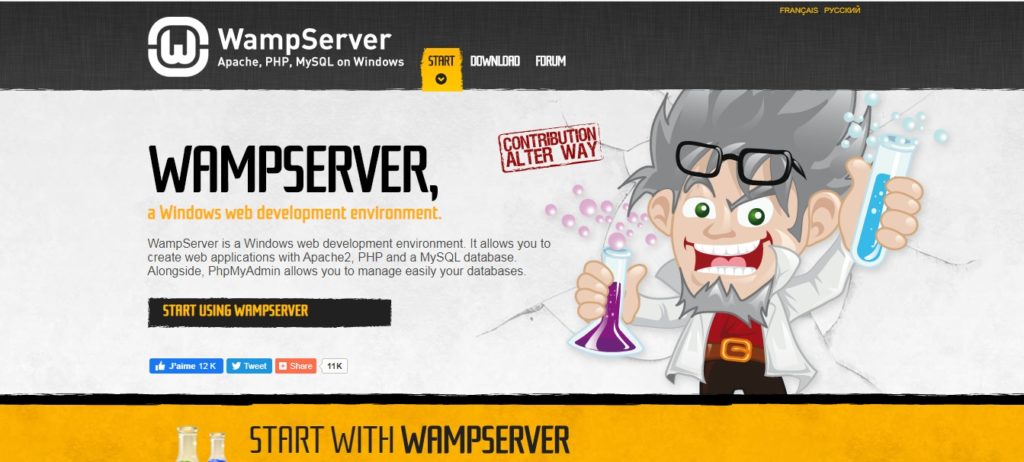
When we work with WordPress in localhost WAMP server, there are few common errors that can be occurred, when we are going to upload some large files.you can do that by updating your “php.ini ”.
WAMP server already setup maximum upload file size as a 2M.But all users need to upload file size more than 2M. If you are trying to upload file size more than 2M you can see error message as below
Error text: file_name” has failed to upload due to an error – This file exceeds the maximum upload size for this site.
How to fix the Maximum upload size exceeded” Error
I need to increase my maximum upload file size up to 32MB
- Click your WAMP server icon in the right bottom of your computer that is showing green icon.
- You should click it once.
- Go to the PHP folder icon in the drop down menu and in the drop down menu select “php.ini ” and click it.
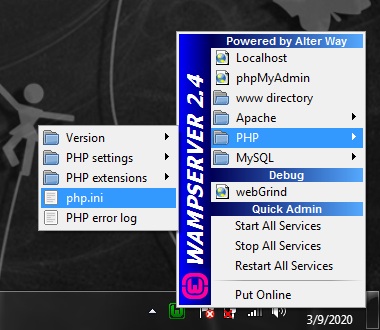
- When you clicked “php.ini ”, the file will open in your default text editor (notepad)
- You need to search (if windows user Ctrl+f shortcut for search).
- Post_max
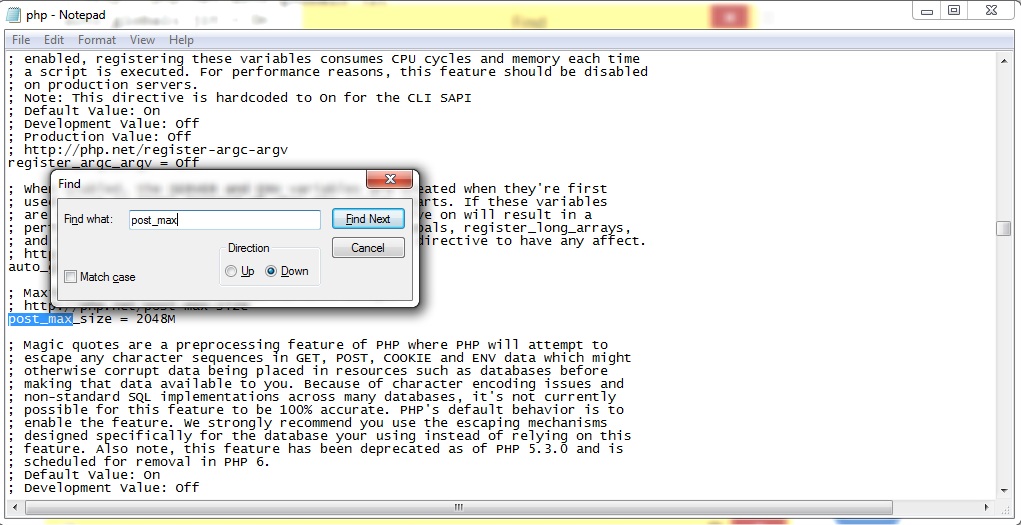
- Upload_max
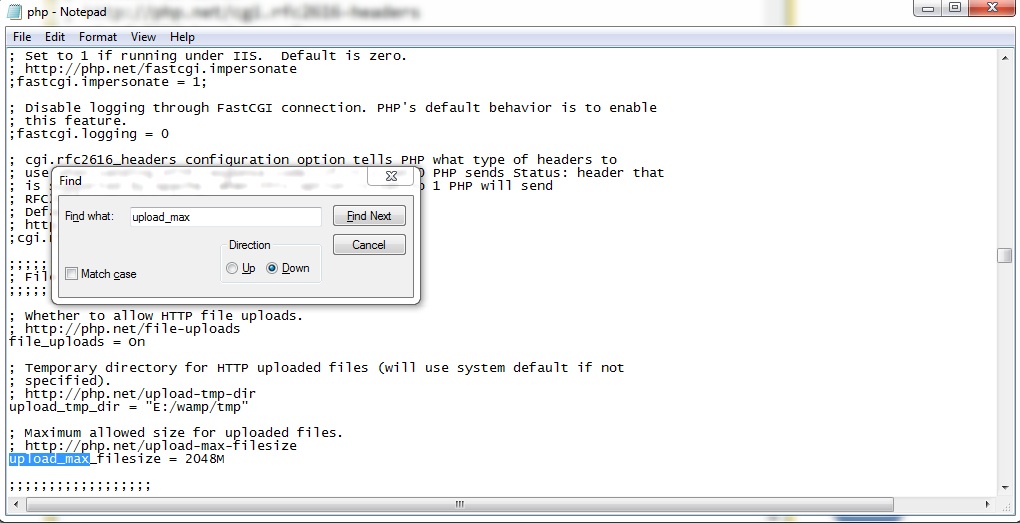
- And change the 2M to 32M. Save the file after that close the notepad text editor (do not forget to save).
- Finally go to WAMP server icon and click once and click “restart all Services”.